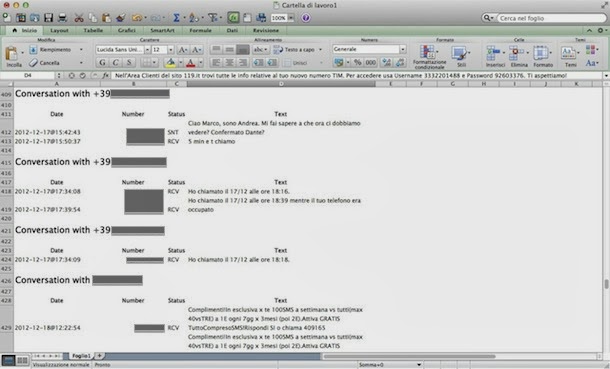That's why today I want to explain how to recover deleted Text Messages(SMS) on a variety of operating systems and models of smartphones. To be clear, this is not always possible but trying things is not harmful, so roll up your sleeves, grab your phone and try to retrieve your messages by following the "straight" I'm about to give you.
If you want to discover how to recover deleted SMS and use a smartphone powered by Android, the wisest and most effective thing you can do is to prevent the accidental deletion of text messages making backup copies. To help with this, I suggest you use SMS Backup & Restore, an excellent free app for Android that allows you to create backups and restore SMS extremely easy and fast.
Connect to the page of Google Play Store dedicated to SMS Backup & Restore and click on install button twice to install the application on your mobile. When the operation is complete, start the application via its popup menu icon of Android and skims the Backup button to create a backup copy of all SMS are saved on your phone (you will need to assign a name to the file that you want to create).
After performing the backup, you can restore all your SMS on your smartphone simply by tapping the button Restore, putting the check mark next to the backup file to restore and pressing OK twice in a row. If you do not want to restore all messages, but only those received and sent from a certain day, put a check mark next to Restore only the messages received / sent by specifying the date you want in the menu below.
Even iPhone users can retrieve deleted messages from your mobile phone, just use iTunes backup stored on PC (read how to connect iPhone to iTunes to learn more). In this sense, there are two paths that you can take: the first is to restore the iPhone by selecting one of the backup saved on your computer, the other instead allows you to extract the text of SMS from iTunes without "touching" the iPhone.
If you are interested in this option, you must locate the iTunes file that contains the SMS text stored on your computer. To do this, you must go to one of the following locations:
- If you're running Windows 8, Windows 7 or Vista: C:\Users > [your username] AppData Roaming > > > Apple Computer MobileSync Backup > > > [backup folder from which to extract the SMS].
- If you're running Windows XP: C:\Documents and Settings > & [your username] Application Data > > Apple Computer MobileSync Backup > > > [backup folder from which to extract the SMS].
- If you're using a Mac: User > Library Application Support > > MobileSync Backup > > [backup folder from which to extract the SMS].
At this point, looks for a file whose name starts with 3d (e.g. 3d0d7e5fb2ce288813306e4d4636395e047a3d28) and copy it to your desktop. Then connected to the iPhone SMS website, click Choose File / Browse and select the backup file you just copied to iTunes on the desktop.
Put the check mark next to the file format in which you want to read text messages (MS Excel, HTML or PDF) and click on the Submit button to download a document with all conversations extracted from your iTunes backup organized by number.