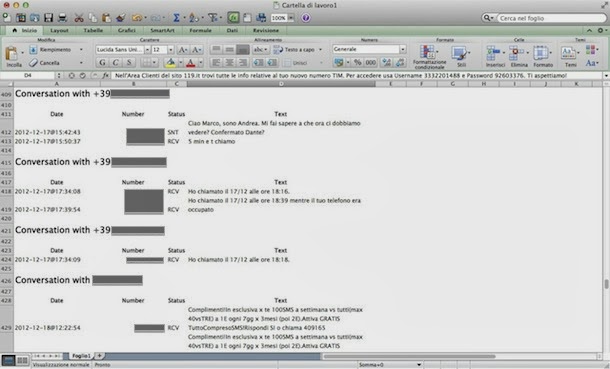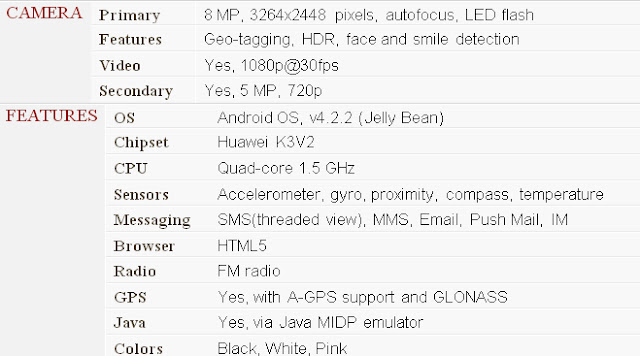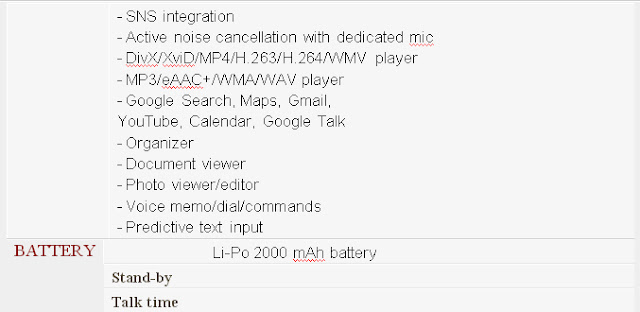In this article, we will see how to root Android phones in order to unlock mobile phones equipped with this OS and install on them even more advanced applications, such as those for example allow you to adjust the CPU settings and move on microSD applications that don't normally permit. With a little care,will prove to be much less difficult than you think.
1. Root Smartphone Using SuperOneClick
Let's start this guide on how to root Android phones from the easiest way to unlock a phone i.e. by using SuperOneClick, a free application for Windows that allows you to run the root on many Android smartphones (especially to medium-low) with a simple click.You can download SuperOneClick here.To Unlock(Root) your phone using SuperOneClick, you have to connect it to the PC via USB cable, turn on USB debugging on Android, click Root in the program and wait a few minutes to run the process of rooting your device. If you have any trouble in rooting your phone using the SuperOneClick you can contact me.
SuperOneClick is compatible with the following Smartphones:
- Acer Liquid Metal smartphone
- Dell Streak, HTC Magic 32B
- LG Optimus 2 x
- Motorola Defy
- Motorola Flipout
- Motorola Milestone
- Motorola Milestone 2
- Nexus One
- Samsung Galaxy Ace (with Android 2.2.1 or lower)
- Samsung Galaxy S
- Samsung Galaxy S2/Next/Mini
- Sony Ericsson Xperia X 8
- Sony Ericsson Xperia X 10.
Like all other software to run the root on the Android phones, SuperOneClick requires that your computer be installed device drivers. Android smartphone drivers usually come with software to handle the terminals from the PC (eg. Kies for Samsung devices). To learn more about these software and find out what is right for your phone, read the guide that I have dealt with how to transfer music cell phone.
ALSO READ: Increase the performance of a Android smartphone
2. Root Smartphone Using ODIN (Only Samsung Smartphones)
If you're looking to root a Samsung Android phone, you can rely on the free program ODIN which is not easy to use for novice users but is very effective even with high-end terminals. You can find the list of all phones compatible with this tool on this page of XDA Developers.To use ODIN, as well as the latter you must also download the necessary files to root your smartphone (change case-by-case basis, so you have to be good at finding them on Google). After you extract it all in a single folder, start the program, enable USB debugging on your phone and connect the Terminal to the computer after you started the Download mode. To launch a smartphone in download mode you have to press Volume down + Home + Power phone off simultaneously, wait for a warning appears on the screen and confirm by pressing the Volume up key. Next, you need to click on the PDA of ODIN, select the file tar.md5 retrieved earlier from the archive with the files for rooting and start the procedure for unlocking the phone by clicking on Start.
HTC smartphones, on the other hand, there are a couple of named Unrevoked and Revolutionary tool that allow you to run the Android root in a relatively simple manner. The first is devoted to older terminals, according to the most recent ones. To learn more and discover all the smartphones compatible with the other application, give a look at this and this Web page.